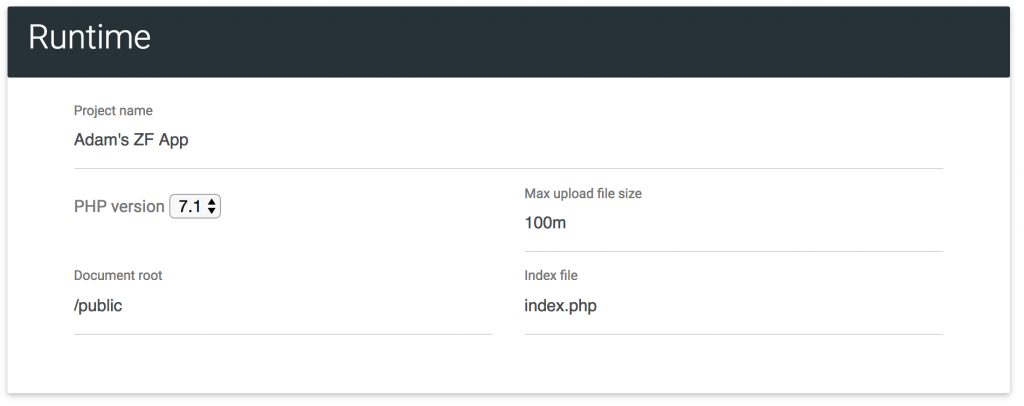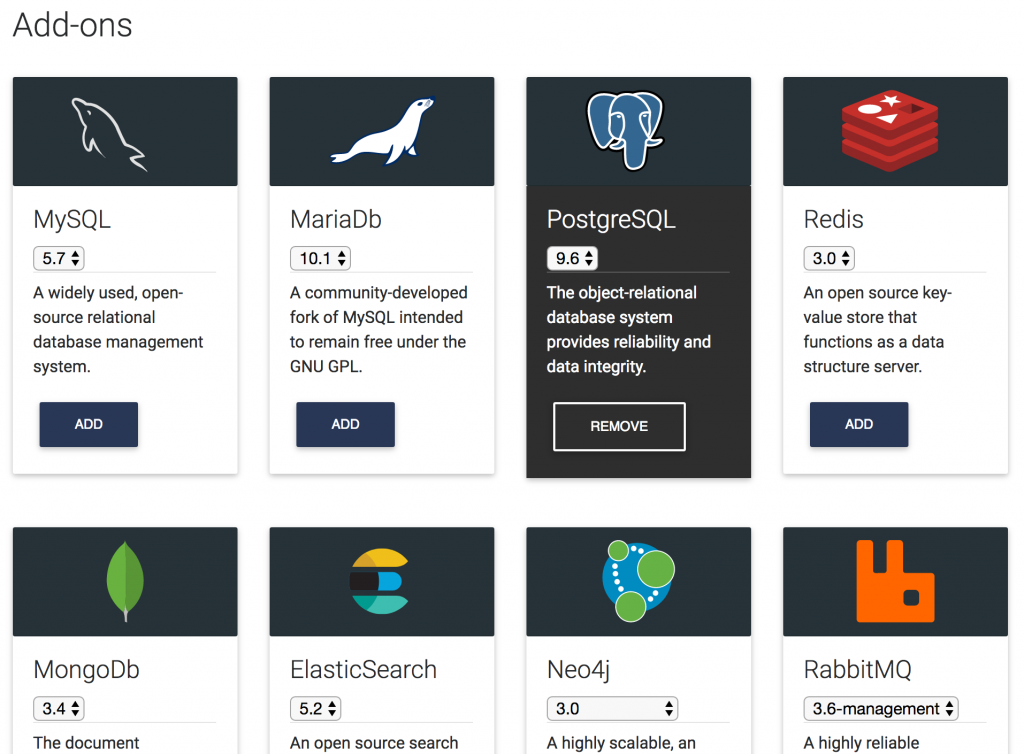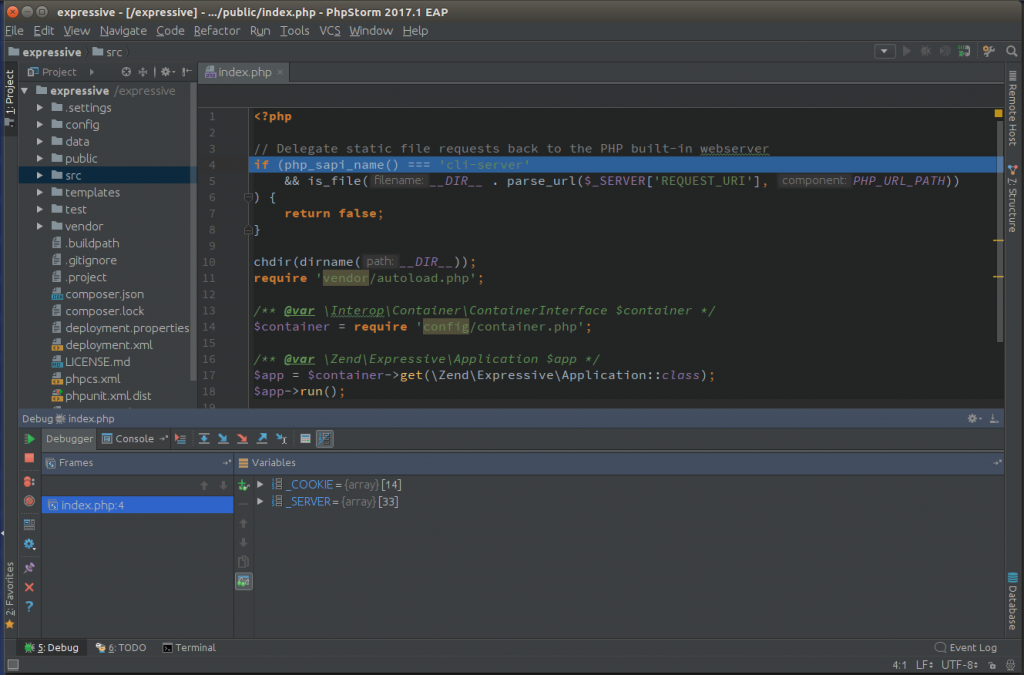I thought I’d share my office set up, and what equipment I use for my various recordings and video productions. Since I do podcasts (RunGeekRadio), live streams (Beachcasts on Twitch), and video recordings (Beachcasts on YouTube), I needed a versatile setup facilitating all of these various activities. So, below I will share each aspect of my office/studio, and how I have it set up.
NOTE: I will return to this post from time to time and update it as I update equipment, to serve as a resource to point folks at.
First, here is what takes up 6 feet wide by 5 feet deep space of my office. I often hear folks say they can’t do what I do because they don’t have space. Though, in reality, it is pretty compact. (Technically, that space is doubled if you include my background.)

I use laptops, and desktop, and one external monitor.
Everything sits on an adjustable desk from Ikea. I really love this desk for its simplicity, along with being able to hide all the cords underneath because of the handy cord hammock attached below. Plus, it is motorized, making it a breeze to raise or lower. I typically set it to 26 inches high when sitting, and 43 inches when standing. Then, I simply pull the standing mat forward, and I continue working in a very similar way whether sitting or standing.
Computers and Software
My primary desktop computer is a homemade system. With an AMD Ryzen 9 5900X 12-Core CPU, MSI Nvidia GeForce Ventus RTX 2060 Super, 32 GB RAM, and 2 x 1TB M2 SSD modules, it is able to handle anything I throw at it even at 6 years old. All that is mounted on the MSI MAG Tomahawk x570 motherboard, which runs very cool…even under load. I run Windows 11 as the primary OS and do anything I want to on it, using WSL2 for much of my development and Docker hosted solutions. I’d used Ubuntu as my OS for 12 years but recently switched to Windows 11 in early 2021. It has improved much from the past, especially with WSL2 capability for development. LEDs are on the fan, motherboard, RAM, and SSDs.
NOTE: Though this image below and the description above indicate it has an AMD stock fan, I’ve since upgraded to a Noctua NH-D15. Though my case is too small for the double fan setup, I use a single fan and it runs very cool.

I do all my audio recordings on this desktop using Audacity software.
With this desktop, I use a Maxkeyboard Nighthawk X8 mechanical keyboard with Cherry MX brown switches. I like the mechanical keyboard feel and feedback, and the brown switches give me just enough noise to enjoy the experience. There is a slight clicking, but not as clicky as the blue switches. I recently purchased some rubber rings to install on each key, so the bottoming-out noise will not bother others when I’m on conference calls. I haven’t installed them yet.
I also use a Logitech M510 wireless mouse. It uses 2 AA batteries, and charges really quickly. It has been a solid performer and is very reliable.
My beautiful monitor is a Samsung C43J89x 43-inch ultrawide curved 120Hz model with picture-in-picture capability and built-in KVM using a USB-C connector. It operates at 3840×1200 resolution and is like having dual monitors. It’s wonderful.
The monitor is mounted on a Humanscale M8 monitor arm, which is wonderful and strong. I get only minimal movement from it, even with such a large/heavy screen mounted on it. A new monitor will be much lighter and will be truly amazing.
The second (work) laptop is a 16″ MacBook Pro mounted on a Roost laptop stand. The Roost was recommended to me by a few friends in the programming space, and it has been amazing. However, you will want an external keyboard and mouse to go with it, as it is hard to type when a laptop is raised from the table. So, next, I will talk about those.
The external keyboard is the Apple Magic Keyboard, which is wireless and connects via Bluetooth. The feel of typing on it is really nice, and has a mechanical “feel”. Kinda like the old-style Macbook Pro keys, before they ruined them with butterflies. It charges via USB connection to the laptop, and only needs charged every 3 months.
Instead of a mouse as an external for the Mac I use the Apple Magic Trackpad. It is larger than the trackpad on the Mac, and has all the same features, including Force Touch feedback to simulate a click. It is also Bluetooth and only needs charged every 3 months.
NOTE: Since upgrading the laptop to Apple silicone, I’ve had to upgrade the keyboard and trackpad to the newer version 2.
How does my recording and streaming setup work?
Since upgrading from an old Dell laptop to a new desktop, I now record everything I do on the desktop using OBS. In the past, I used multiple laptops for recording and streaming due to the intensive nature of it. However, the desktop allows me to utilize a single system to do all the things.
Audio and video equipment for recording and streaming
Also for a video cam, I use a Logitech Brio. At 1080p and 30 fps, it does a great job, though the Brio can be costly. I also have multiple Logitech C920 webcams used for additional scenes. I have 2 of them, and sometimes incorporate them as additional views in b-roll footage. They are also handy when I travel, with an extra little hard case I picked up. They are all very versatile webcams. (I’ve added a Nexmo lens cover that can be opened/closed because I bought this up before they came out with the C920S that comes with a privacy cap.)


As for audio, I have 2 different configurations. For podcasting, and YouTube videos, I use the Rode Podcaster as my primary microphone. The sound is amazing, and hard to beat. I have it mounted on a Rode PSA1 studio boom arm, with a Rode PSM1 shock mount to prevent desk movement vibrations and sounds. It also has a Rode WS2 pop filter to help keep the audio crisp and free of pops from my talking.

It connects via USB to the Dell and has an external headphone jack on the top that allows me to hear myself, and any system sounds, while I’m recording. As a dynamic mic, it is very directional and requires me to speak directly into it. This avoids any other background noises, like keyboard typing or air conditioning hums.
Additional audio is provided by a Rode Wireless Go setup. I’ve been using it for live streaming, so I’m not required to be close to the larger Podcaster mic. I also picked up the new Rode Lavalier Go to enable me to clip it on my t-shirt for ease of use, and then clip the Wireless Go on my belt. I picked up an added SC7 cable for connection to a mobile device or Mac.


Recently, I also added some Audimute acoustic panels on the wall behind my monitor. In the past, I fought to remove the echo from the flat wall. I’m really impressed with how much the panels reduce the echo. Originally, I considered ugly “egg carton” style foam. However, I found they did little to really help, which resulted in spending a little more money on proper panels.
Lighting I use for video recording
As the last bit of equipment, this would not be complete without talking about lighting. In addition to overhead lights, and natural light coming from the large window beside my desk, I’ve added some face lights that help eliminate shadows, and enable the webcam to do a much better job. In mid-2021 I picked up some Elgato Key Lights when they were on sale. (They can be seen in the header image at the beginning of this post.)
But in the past, I used light created with a few parts. First, there are 2 inexpensive tripods to use as holders. Each one holds a square Tolifo LED panel light that has adjustable brightness. (here are the power adapters to go with them)

However, I found that even at lower levels the light was a little harsh and needed some diffusion. That is when I picked up the added panels and arms to hold them. This made all the difference in the quality of light, and means I do not have blaring light forced into my eyeballs. Yay, I can actually see the displays! It is very soft and provides a great spread.
Extra note about the Bluetooth speaker
Some may have noticed the additional Bluetooth speaker on the desk. This is the JBL Charge 3, which is connected to a Google Chromecast Audio and plays music most of the time each day. It has great sound, but I don’t think either of these things is produced any longer.
Closing
I hope you found this enlightening/helpful. Let me know if there are any other aspects of the setup you’d like more details on. And watch for a future post on how I set up OBS.